Last weekend, I was halfway through an intense Cyberpunk 2077 session when my gaming chair started feeling like medieval torture equipment. My back was screaming, my neck was stiff, and all I could think about was how much more comfortable my living room couch looked from across the apartment. That’s when I remembered the Steam Link app sitting dormant on my smart TV – a digital bridge between my powerful gaming PC and the comfort of my living room.
If you’ve ever wondered how to set up and use Steam Link to stream games to your TV, you’re about to discover one of gaming’s best-kept secrets. This technology transforms any television into a gaming powerhouse, letting you enjoy your entire Steam library from the comfort of your couch. Whether you’re dealing with a cramped gaming setup, want to game with friends in a more social setting, or simply prefer the big-screen experience, Steam Link offers a seamless solution that’s surprisingly easy to implement.
In this comprehensive guide, we’ll walk through everything from initial setup to advanced optimization techniques, troubleshooting common issues, and maximizing your streaming performance for the ultimate couch gaming experience.
What is Steam Link and Why Should You Care?
Steam Link is Valve’s innovative streaming technology that allows you to play PC games on other devices within your home network. Think of it as Netflix for your Steam library – except instead of streaming movies, you’re streaming interactive gaming experiences directly from your computer to your TV.
The technology works by running games on your PC while transmitting the video and audio to your television in real-time. Your controller inputs travel back to your computer, creating a surprisingly responsive gaming loop that feels almost identical to playing directly on your PC.
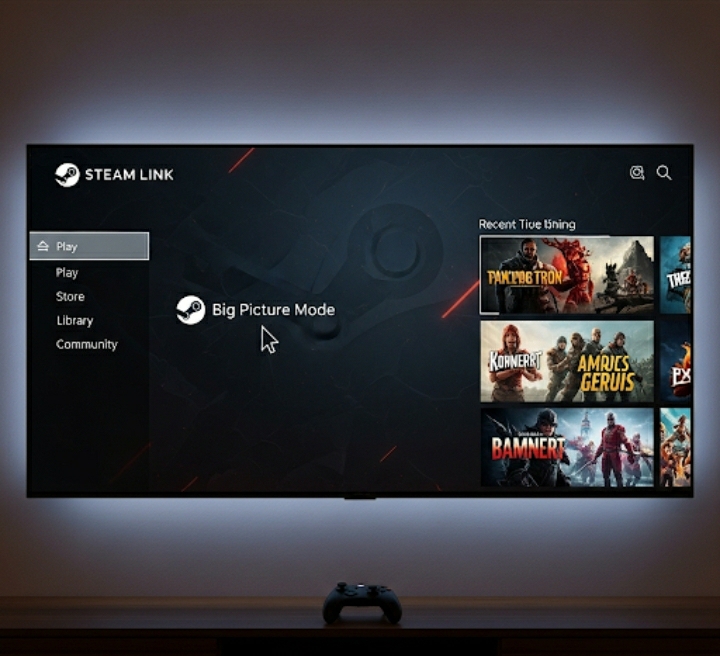
The Evolution of Steam Link
Originally, Steam Link was a physical hardware device that Valve discontinued in 2018. However, the company pivoted to a software-based approach, making the technology more accessible and versatile than ever. Today, you can use Steam Link through:
- Smart TV apps (Samsung, LG, Android TV)
- Mobile devices (iOS and Android)
- Raspberry Pi
- Other computers
This shift from hardware to software eliminated the need for additional devices while expanding compatibility across dozens of platforms.
Setting Up Steam Link: A Step-by-Step Walkthrough
Prerequisites and Requirements
Before diving into setup, ensure your network meets these minimum requirements:
| Component | Minimum Requirement | Recommended |
|---|---|---|
| Network Speed | 5 Mbps | 15+ Mbps |
| Connection Type | Wi-Fi 802.11n | Ethernet/5GHz Wi-Fi |
| Host PC | Windows 7+ | Windows 10/11 |
| TV/Device | Smart TV or streaming device | 4K-capable display |
Step 1: Prepare Your Gaming PC
First, ensure Steam is running on your host computer with these settings optimized:
- Enable Steam Remote Play: Navigate to Steam > Settings > Remote Play and check “Enable Remote Play”
- Update your graphics drivers: This is crucial for optimal streaming performance
- Close unnecessary applications: Free up system resources for smoother streaming
- Configure firewall settings: Allow Steam through Windows Firewall or your security software
Pro tip: I learned the hard way that Windows Game Mode can sometimes interfere with Steam Link. If you experience stuttering, try disabling it temporarily to see if performance improves.
Step 2: Install Steam Link on Your TV
The installation process varies depending on your device:
For Smart TVs:
- Samsung: Search “Steam Link” in the Samsung Smart Hub
- LG webOS: Find it in the LG Content Store
- Android TV: Download from Google Play Store
For streaming devices:
- Apple TV: Available on the App Store
- Nvidia Shield: Download from Google Play Store
Once installed, launch the Steam Link app and you’ll see a pairing screen with a four-digit code.
Step 3: Pair Your Devices
Back on your gaming PC, Steam should automatically detect the Steam Link device on your network. If it doesn’t appear:
- Go to Steam > Settings > Remote Play
- Click “Pair Steam Link”
- Enter the four-digit code displayed on your TV
- Wait for the connection confirmation
This pairing process creates a secure connection between your devices and only needs to be completed once.
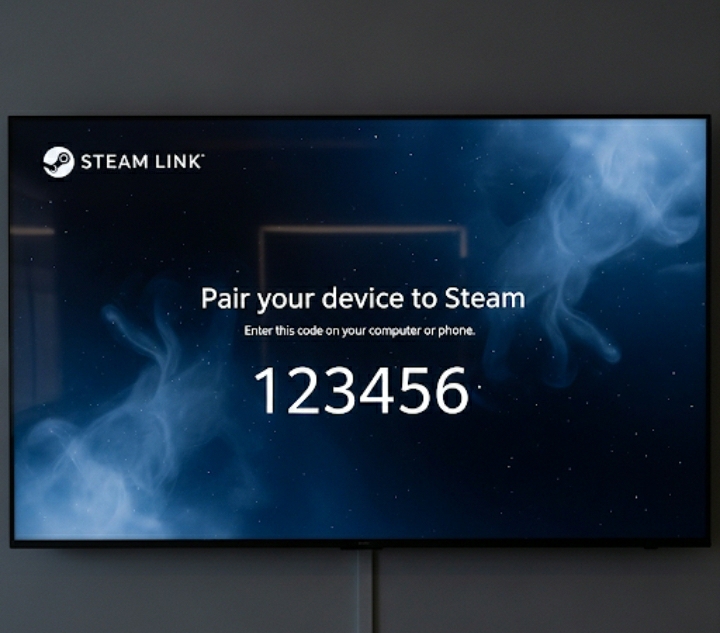
Optimizing Your Steam Link Experience
Network Optimization Strategies
After battling lag and stuttering during my first week with Steam Link, I discovered that network optimization makes or breaks the experience. Here’s what actually works:
Ethernet is King: If possible, connect your gaming PC directly to your router via Ethernet. This single change improved my streaming quality more than any other tweak.
5GHz Wi-Fi for TV: If your TV supports 5GHz Wi-Fi, use it. The reduced congestion compared to 2.4GHz makes a noticeable difference during peak usage hours.
Quality of Service (QoS): Configure your router to prioritize gaming traffic. Many modern routers have gaming modes that automatically handle this optimization.
Controller Configuration
Steam Link supports virtually every controller imaginable, but setup varies:
- Xbox controllers: Usually work plug-and-play
- PlayStation controllers: May require additional configuration
- Steam Controller: Offers the most customization options
- Generic controllers: Often need manual mapping
For the best experience, I recommend keeping a dedicated controller connected to your TV area. Nothing breaks immersion quite like pausing mid-game to search for a controller.
Video Quality Settings
Steam Link offers several streaming quality options:
- Beautiful (1080p): Best visual quality but requires strong network
- Balanced: Good compromise between quality and performance
- Fast: Lower quality but minimal lag
- Custom: Fine-tune individual settings
Start with “Balanced” and adjust based on your network performance and personal preferences.
Troubleshooting Common Steam Link Issues
Connection Problems
Issue: Steam Link can’t find your PC Solution: Ensure both devices are on the same network and Windows Firewall allows Steam
Issue: Frequent disconnections Solution: Check for interference on your Wi-Fi channel and consider switching to a less congested frequency
Performance Issues
Audio Delay: This often indicates network congestion. Try reducing video quality or switching to a wired connection.
Input Lag: Enable “Hardware Decoding” in Steam Link settings if your TV supports it. This can reduce latency significantly.
Stuttering Video: Close bandwidth-heavy applications on other network devices, especially streaming services and file downloads.
Advanced Steam Link Features and Tips
Big Picture Mode Optimization
Steam’s Big Picture Mode is designed for TV interfaces, but you can enhance it further:
- Customize the interface layout for better navigation
- Set up controller-friendly game categories
- Configure automatic launching of Big Picture Mode when Steam Link connects
Game-Specific Configurations
Some games work better with specific Steam Link settings. Create custom configurations for:
- Fast-paced games: Prioritize low latency over visual quality
- Story-driven games: Maximize visual fidelity for cinematic experiences
- Multiplayer games: Balance performance for competitive advantage
Remote Desktop Integration
Beyond gaming, Steam Link can function as a basic remote desktop solution, allowing you to access your PC from your TV for web browsing, media consumption, or light productivity tasks.
Comparing Steam Link to Alternatives
While Steam Link excels for Steam games, other solutions serve different needs:
- Nvidia GameStream: Better for Nvidia GPU owners but limited to GeForce Experience games
- Parsec: Superior for non-Steam games and cross-platform compatibility
- Xbox Game Pass streaming: Great for console exclusives but requires subscription
- PlayStation Remote Play: Perfect for PS4/PS5 owners but limited to Sony hardware
Steam Link’s main advantage lies in its seamless integration with Steam’s massive game library and its completely free availability across multiple platforms.
The Future of Game Streaming
Steam Link represents just the beginning of mainstream game streaming adoption. With cloud gaming services like Google Stadia (RIP), Xbox Cloud Gaming, and Nvidia GeForce Now gaining traction, the technology powering Steam Link will likely influence how we consume games in the coming decades.
The shift toward streaming aligns with broader entertainment trends – just as Netflix changed how we watch movies and Spotify transformed music consumption, game streaming services are reshaping how we access and play games.
Conclusion
Setting up Steam Link transforms your gaming experience from a desk-bound activity into a flexible, living-room-friendly hobby. The initial setup might seem technical, but the payoff – playing your entire PC game library from the comfort of your couch – makes every troubleshooting session worthwhile.
Remember, the key to success with Steam Link lies in network optimization. A stable, fast connection trumps expensive hardware every time. Start with the basic setup, experiment with different quality settings, and gradually optimize based on your specific network conditions and gaming preferences.
Ready to turn your living room into a gaming paradise? Download Steam Link today and experience the freedom of couch gaming without sacrificing your PC’s power. Share your Steam Link success stories in the comments below, or let us know if you run into any setup challenges – the gaming community thrives on helping fellow players optimize their experiences.
Frequently Asked Questions
Q: Can I use Steam Link without being on the same network as my gaming PC? A: Steam Link is designed for local network use, but Steam Remote Play Anywhere allows streaming over the internet with potentially higher latency and bandwidth requirements.
Q: Does Steam Link work with non-Steam games? A: Yes! Add non-Steam games to your Steam library, and they’ll be available through Steam Link. This works with games from Epic Games Store, Origin, and other platforms.
Q: What’s the maximum resolution Steam Link supports? A: Steam Link can stream up to 4K resolution at 60fps, but actual performance depends on your network speed, PC hardware, and TV capabilities.
Q: Can multiple people use Steam Link simultaneously? A: Only one Steam Link session can be active per Steam account at a time, but you can set up multiple Steam accounts for family sharing.
Q: Does Steam Link work with VR games? A: VR games aren’t suitable for Steam Link streaming due to latency requirements and the need for direct sensor connections to your PC.
Q: How much internet bandwidth does Steam Link use? A: Local network streaming doesn’t use internet bandwidth, but remote streaming can consume 5-15+ Mbps depending on quality settings.
Sources:
- Steam Remote Play Documentation – Official Valve documentation
- PC Gamer Steam Link Performance Guide – Technical analysis and benchmarks
- Tom’s Hardware Network Optimization Guide – Network performance research