Last month, I bought a highly anticipated indie game that looked amazing in the trailers. Within twenty minutes of gameplay, I realized the combat system felt clunky and the story wasn’t engaging at all. That sinking feeling of buyer’s remorse hit hard—until I remembered Steam’s refund policy. Getting my money back turned out to be surprisingly straightforward, and now I want to share exactly how to get Steam refunds so you never feel stuck with a disappointing purchase again.
Whether you’ve accidentally bought the wrong game, discovered performance issues, or simply changed your mind, Steam’s refund system can save the day. This guide will walk you through everything you need to know about the refund process, eligibility requirements, and insider tips to maximize your chances of approval.
Understanding Steam’s Refund Policy Basics
Steam introduced their consumer-friendly refund policy in 2015, revolutionizing digital game purchases. The core rule is simple: you can request a refund for any game purchased within the last 14 days, provided you’ve played it for less than 2 hours.
But here’s where it gets interesting—Steam’s policy goes beyond just games. You can also refund downloadable content (DLC), software, pre-purchases, Steam Wallet funds, and even hardware purchased through Steam. The time limits and conditions vary slightly for each category.
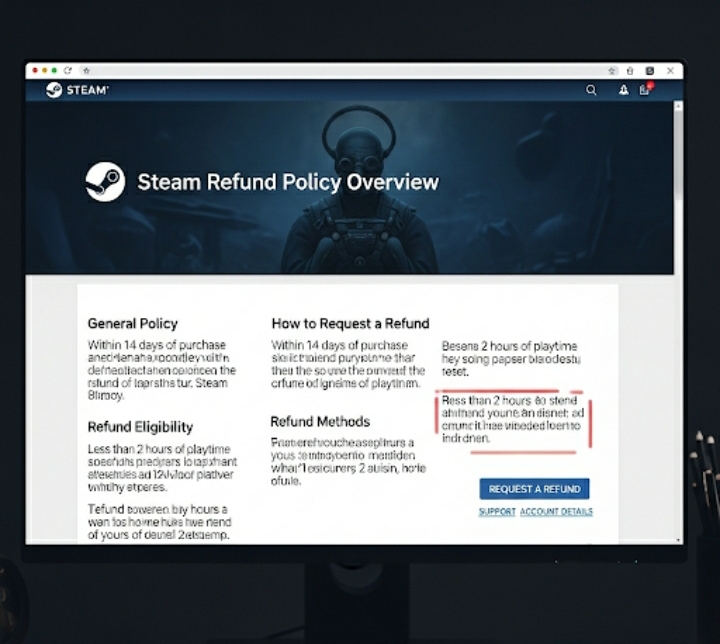
What Makes You Eligible for Steam Refunds
The “2-hour rule” isn’t as rigid as many people think. Steam support representatives have discretion to approve refunds outside these parameters, especially in cases involving:
- Technical issues preventing gameplay
- Accidental purchases (like buying the wrong edition)
- Fraudulent purchases on your account
- Games that don’t match their advertised features
I’ve seen cases where players received refunds for games with 3-4 hours of playtime due to game-breaking bugs or misleading store descriptions.
Step-by-Step Steam Refund Process
Step 1: Access Your Purchase History
Navigate to your Steam account and click on “Account Details” in the dropdown menu. Select “View purchase history” to see all your recent transactions. This section displays every purchase with timestamps, making it easy to identify eligible refunds.
Step 2: Locate Your Purchase
Find the specific game or item you want to refund. Steam color-codes entries based on eligibility—green means you’re likely eligible, while red indicates you’ve exceeded time or playtime limits. However, don’t let red discourage you from trying if you have valid reasons.
Step 3: Initiate the Refund Request
Click on the item you want to refund, then select “I would like a refund.” Steam will present you with several preset reasons:
- “It’s not what I expected”
- “I purchased this by accident”
- “The game doesn’t run on my computer”
- “I’m not playing this title”
- “I didn’t authorize this purchase”
Choose the most accurate reason, as this affects processing speed.
Step 4: Provide Additional Details
In the text box, explain your situation clearly but concisely. Avoid emotional language or lengthy complaints. Instead, focus on factual issues like performance problems, missing advertised features, or technical incompatibility.
Example: “The game experiences frequent crashes on Windows 11 despite meeting system requirements. I’ve tried updating drivers and verifying game files without success.”
Step 5: Choose Your Refund Method
Steam offers two refund options:
| Refund Method | Processing Time | Best For |
|---|---|---|
| Steam Wallet | Immediate | Future Steam purchases |
| Original Payment Method | 3-7 business days | Real money back |
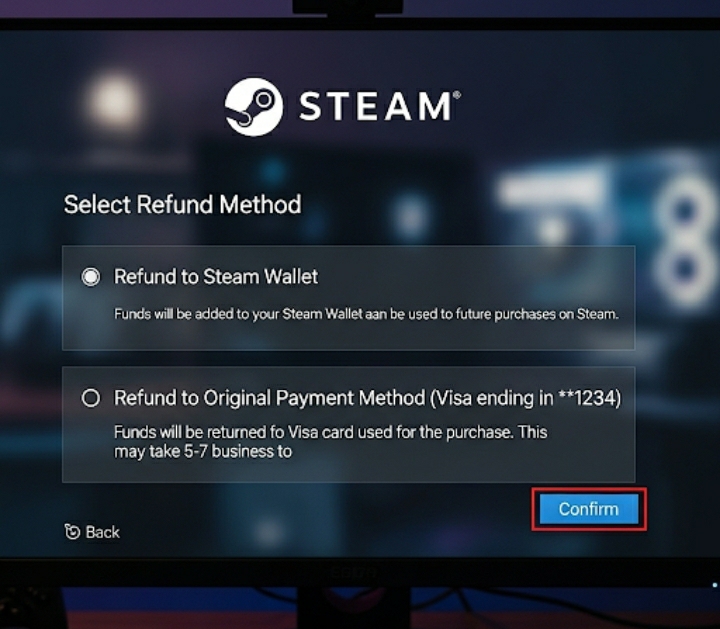
Step 6: Submit and Wait
After submitting your request, Steam typically responds within 24-48 hours. You’ll receive an email notification with their decision. Approved refunds to Steam Wallet appear immediately, while bank/card refunds take longer depending on your financial institution.
Pro Tips for Successful Steam Refunds
Timing Matters More Than You Think
Submit refund requests promptly after discovering issues. Waiting several days weakens your case, especially if you continue playing the game. Steam’s automated system flags extended gameplay as evidence of satisfaction.
Be Honest and Specific
Generic complaints like “boring game” rarely succeed. Instead, mention specific technical issues, feature discrepancies, or compatibility problems. Steam support appreciates transparency and detailed explanations.
Don’t Abuse the System
While Steam’s policy is generous, repeatedly refunding games can trigger account reviews. Use refunds for legitimate issues, not as a “free trial” service. Maintain a reasonable refund-to-purchase ratio to avoid restrictions.
Consider the Developer Impact
Remember that refunds affect small indie developers more than major studios. If you encounter minor bugs in an otherwise enjoyable indie game, consider whether the issue might be patched soon before requesting a refund.
Special Circumstances and Exceptions
Pre-Purchase Refunds
Pre-ordered games can be refunded anytime before release, regardless of when you purchased them. This policy protects consumers from disappointing launches or changed game features during development.
DLC and Season Pass Refunds
DLC purchases follow the same 14-day, 2-hour rule, but the playtime applies to the base game plus DLC combined. Season passes can be trickier—you typically can’t refund individual DLC items within a season pass, only the entire bundle.
Gift Refunds
Refunding gifts requires the recipient to initiate the request. The refund returns to the gift purchaser’s Steam Wallet unless specified otherwise. This prevents potential abuse while maintaining flexibility.
Common Refund Mistakes to Avoid
Many players unknowingly hurt their refund chances by:
- Continuing to play while waiting for technical support
- Using vague language in refund requests
- Attempting multiple refunds for the same issue
- Forgetting about background launcher time counting toward playtime
That last point trips up many people—games that launch through external clients (like Ubisoft Connect) often rack up hours even during troubleshooting.
When Steam Refunds Get Denied
Don’t panic if your initial request gets rejected. Steam allows you to resubmit with additional information or escalate to human review. Common denial reasons include:
- Exceeding the 2-hour playtime limit significantly
- Purchasing outside the 14-day window
- Multiple previous refunds for similar reasons
- Insufficient justification in the request
Resubmit with more detailed explanations, screenshots of technical issues, or system specifications proving incompatibility.
Conclusion
Getting Steam refunds doesn’t have to be complicated or stressful. The key is understanding the policy, submitting requests promptly, and providing clear, honest explanations for your refund needs. Whether you’re dealing with technical issues, accidental purchases, or simply didn’t enjoy your gaming experience, Steam’s refund system offers reasonable protection for consumers.
Remember that this system works best when used responsibly. Treat it as a safety net for legitimate issues rather than a risk-free way to sample games. By following these guidelines, you’ll navigate the refund process confidently and keep your gaming budget under control.
Have you successfully obtained a Steam refund using these tips? Share your experience in the comments below, or let us know if you have questions about specific refund scenarios!
Frequently Asked Questions
Can I get a Steam refund after playing for more than 2 hours?
Yes, but it requires valid justification such as technical issues, misleading store descriptions, or game-breaking bugs. Steam support reviews these cases individually, so provide detailed explanations with your request.
How long do Steam refunds take to process?
Steam Wallet refunds appear immediately after approval. Refunds to credit cards, PayPal, or other payment methods typically take 3-7 business days, depending on your bank’s processing time.
Can I refund a game I bought on sale?
Absolutely. Sale purchases follow the same refund policy as regular-priced games. The discount doesn’t affect your eligibility for refunds within the standard 14-day, 2-hour window.
What happens if I refund too many games?
Steam may restrict your refund privileges if you frequently abuse the system. There’s no public threshold, but maintaining reasonable refund patterns (legitimate issues only) keeps your account in good standing.
Can I refund Steam hardware like the Steam Deck?
Yes, Steam hardware purchases are eligible for refunds within 14 days of delivery, provided items are returned in original condition. Contact Steam support directly for hardware refund procedures.
Do refunded games disappear from my library immediately?
Once approved, refunded games are removed from your Steam library within a few minutes. Any saved game data typically remains on your computer unless you manually delete it.
Sources:
- Steam Refunds Policy – Official Steam Support
- Steam Subscriber Agreement
- Consumer Rights and Digital Purchases – Federal Trade Commission