Last month, I watched my friend Jake struggle through Dark Souls III using a traditional Xbox controller on his Steam Deck. After twenty minutes of frustrated button-mashing and countless deaths, I handed him my customized Steam Controller. Within five minutes, he was parrying attacks like a pro and navigating menus with precision he’d never experienced before. That’s the power of understanding how to customize and use the Steam Controller for better gameplay.
The Steam Controller isn’t just another gamepad—it’s a completely reimagined input device that bridges the gap between keyboard-and-mouse precision and controller comfort. While it was discontinued in 2019, millions of units are still in active use, and the customization principles apply directly to Steam Input on modern devices like the Steam Deck.
In this comprehensive guide, you’ll discover how to unlock your Steam Controller’s full potential through advanced customization techniques, optimal configuration strategies, and gameplay-enhancing tweaks that most gamers never explore.
Understanding the Steam Controller’s Unique Design Philosophy
The Trackpad Revolution
Unlike traditional controllers, the Steam Controller features two large trackpads instead of a right analog stick and D-pad. This design choice wasn’t arbitrary—it was engineered to provide mouse-like precision for games that weren’t designed with controllers in mind.
The left trackpad can function as a traditional D-pad, a radial menu, or even a miniature trackball. Meanwhile, the right trackpad serves as your primary aiming mechanism, offering sensitivity and accuracy that rivals desktop mouse input when properly configured.
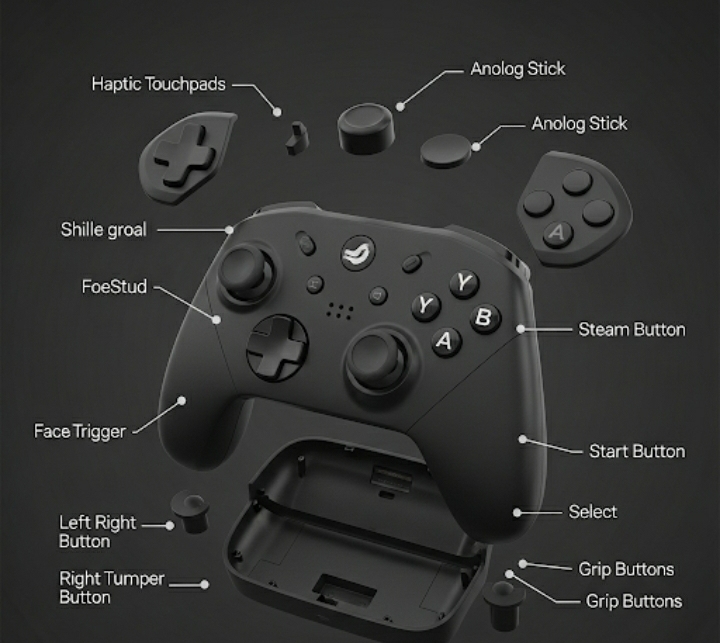
Haptic Feedback: More Than Just Vibration
The Steam Controller’s haptic feedback system is leagues beyond traditional rumble motors. Each trackpad contains sophisticated actuators that can simulate different textures, from the clicking of mechanical keyboard switches to the smooth resistance of analog sliders.
Essential Customization Techniques for Peak Performance
Setting Up Your Base Configuration
Before diving into advanced customization, establish a solid foundation. Open Steam Big Picture mode, navigate to your game, and select “Controller Configuration.” Here’s where the magic begins.
Start with a community configuration that matches your playstyle. The Steam community has created thousands of configurations for virtually every game, from competitive shooters to indie puzzle games. Look for configurations with high ratings and recent updates—these typically offer the most refined experience.
Advanced Trackpad Configuration
Right Trackpad Optimization for FPS Games
For first-person shooters, configure your right trackpad with these settings:
- Sensitivity: Start at medium-high (around 75%) and adjust based on your preference
- Trackball Mode: Enable this for continued cursor movement after lifting your thumb
- Edge Spin: Allows rapid 180-degree turns when swiping to the trackpad edge
- Haptic Feedback: Set to low intensity to maintain tactile feedback without distraction
Left Trackpad for Complex Games
Strategy games and MMORPGs benefit from creative left trackpad configurations:
- Mode Shift: Hold a button to switch trackpad functions (D-pad to radial menu)
- Touch Menu: Create custom menus for frequently-used commands
- Hotkey Integration: Assign complex keyboard combinations to single trackpad touches
Gyroscope Fine-Tuning
The Steam Controller’s gyroscope is arguably its most underutilized feature. When properly configured, it provides the precision of a mouse with the comfort of a controller.
Recommended Gyroscope Settings:
- Activation: Right trackpad touch + right trigger soft pull
- Scale: 200-400 (experiment to find your sweet spot)
- Yaw/Pitch Balance: Start with equal settings, adjust based on preference
- Smoothing: Light smoothing (10-20%) for most games
Game-Specific Configuration Strategies
First-Person Shooters
Counter-Strike 2 and similar competitive titles require precision above all else. Here’s my tournament-tested configuration:
- Right Trackpad: Mouse input with trackball mode enabled
- Gyroscope: Always on with medium sensitivity for micro-adjustments
- Trigger Settings: Hair triggers with custom dead zones for rapid firing
- Action Layers: Quick weapon switching via grip button combinations
Real-Time Strategy Games
RTS games like Age of Empires IV showcase the Steam Controller’s versatility:
- Right Trackpad: Direct mouse input for unit selection
- Left Trackpad: Customized radial menu for building commands
- Shoulder Buttons: Control group assignments (1-4)
- Grip Buttons: Camera presets and formation commands
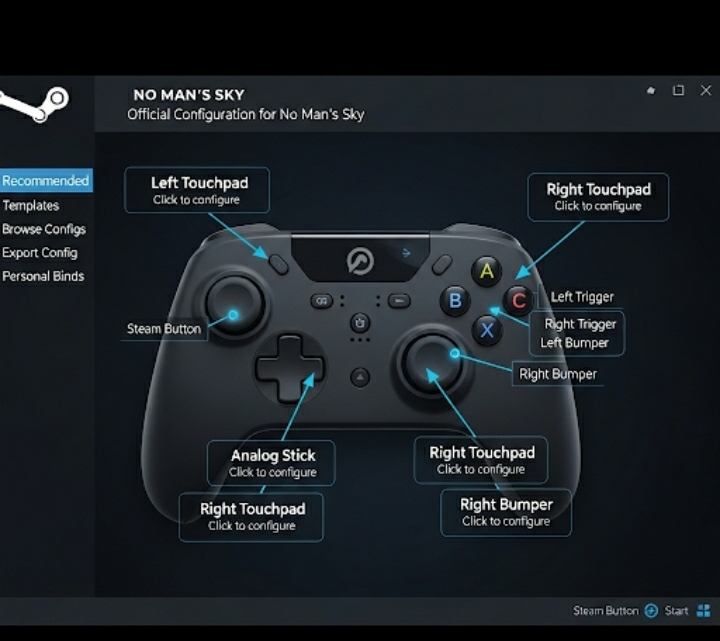
Action-Adventure Games
For games like The Witcher 3, comfort meets functionality:
| Control Element | Configuration | Purpose |
|---|---|---|
| Right Trackpad | Gamepad + Gyro | Camera control with fine-tuning |
| Left Trackpad | D-Pad + Touch Menu | Movement + quick items |
| Triggers | Soft/Full Pull | Light/heavy attacks |
| Grip Buttons | Mode Shift | Access alternate control schemes |
Troubleshooting Common Configuration Issues
Trackpad Sensitivity Problems
If your trackpad feels too sensitive or sluggish, don’t immediately adjust the global sensitivity. Instead, fine-tune these settings:
- Output Anti-Deadzone: Increase if small movements aren’t registering
- Output Anti-Deadzone Buffer: Smooth out micro-movements
- Curve: Adjust response curve for linear vs. exponential sensitivity
Gyroscope Drift and Calibration
Gyroscope drift occurs when the controller thinks it’s moving while stationary. Fix this by:
- Placing the controller on a flat surface for 30 seconds
- Accessing Steam’s controller settings
- Selecting “Calibrate Gyroscope”
- Following the on-screen prompts
Action Layer Conflicts
When multiple action layers interfere with each other:
- Review layer priorities in the configuration menu
- Ensure activation conditions don’t overlap
- Test each layer independently before combining
Advanced Techniques for Competitive Gaming
Creating Custom Activators
Activators let you create complex input combinations. For example, set up a “panic button” that simultaneously:
- Activates defensive abilities
- Switches to a defensive weapon
- Activates voice chat
- Reduces sensitivity for precision aiming
Chorded Actions
Combine button presses for expanded functionality without sacrificing accessibility. Popular chord combinations include:
- Grip + Face Button: Weapon switching
- Trackpad Click + Gyro: Precision aiming mode
- Shoulder Buttons + D-Pad: Communication wheel
Maintaining Your Steam Controller for Longevity
Regular maintenance extends your controller’s lifespan and ensures consistent performance:
Physical Care
- Clean trackpads weekly with isopropyl alcohol
- Avoid excessive force on trackpad clicks
- Store in a dust-free environment
- Check for firmware updates monthly
Software Maintenance
- Back up successful configurations before making changes
- Regularly clear the configuration cache if experiencing lag
- Monitor Steam Input updates for new features
Conclusion
Mastering how to customize and use the Steam Controller for better gameplay transforms not just your gaming experience, but your entire relationship with PC gaming. The techniques outlined here—from basic trackpad optimization to advanced gyroscope fine-tuning—represent years of community knowledge distilled into actionable insights.
Remember, the “perfect” configuration doesn’t exist universally. What works for competitive esports might hinder your enjoyment of story-driven adventures. Experiment freely, save frequently, and don’t be afraid to start over when a configuration isn’t clicking.
Your gaming setup is as unique as your playstyle. Take these foundations and build something extraordinary. Have you discovered a game-changing Steam Controller configuration? Share your setup in the comments below—the gaming community thrives when we learn from each other’s innovations.
Frequently Asked Questions
Can I use Steam Controller configurations on other controllers?
Yes! Steam Input allows you to apply Steam Controller configuration principles to Xbox, PlayStation, and third-party controllers. While you won’t have trackpads, you can still utilize gyroscope controls, advanced trigger settings, and action layers on compatible devices.
Why was the Steam Controller discontinued despite its advanced features?
Valve discontinued the Steam Controller in 2019 primarily due to patent disputes and moderate commercial success. However, the technology lives on in the Steam Deck and Steam Input software, which continues to receive regular updates and feature improvements.
How do I fix trackpad click issues on older Steam Controllers?
Trackpad clicking problems often stem from accumulated debris or worn contact points. Try compressed air cleaning first, followed by light isopropyl alcohol application. If problems persist, consider adjusting the “Click Pressure” setting in Steam’s controller configuration to require less physical force.
Can I create different configurations for the same game?
Absolutely! Steam allows unlimited configuration saves per game. Create separate profiles for different scenarios—one for single-player story mode, another for competitive multiplayer, and a third for co-op sessions. Switch between them instantly through the configuration menu.
What’s the difference between Steam Input and Steam Controller configurations?
Steam Input is the software framework that powers all controller customization in Steam. Steam Controller configurations are specific presets designed for Valve’s hardware, but the underlying technology works with any supported controller through Steam Input.
How do I share my custom configurations with friends?
Upload your configuration through Steam’s sharing system by selecting “Export Config” in the controller settings. Friends can then search for your configuration by name or browse community configurations filtered by author. High-quality configurations often get featured in Steam’s community recommendations.
Sources:
- Steam Controller Hardware Documentation – Valve Corporation
- Steam Input API Reference – Steamworks Development
- Controller Configuration Best Practices – Steam Community Hub