Last weekend, I watched my friend Jake struggle through his Steam library of 400+ games, scrolling endlessly while muttering “I have nothing to play.” Meanwhile, he was completely oblivious to Steam’s powerful filtering system, wishlist alerts, and discovery queue that could have solved his problem in minutes. Sound familiar?
How to get the most out of Steam’s features for PC gamers isn’t just about buying and playing games—it’s about transforming your entire gaming experience through smart platform utilization. Whether you’re managing a massive library, discovering hidden gems, or optimizing performance, Steam offers dozens of underutilized features that can revolutionize how you game.
In this comprehensive guide, you’ll discover advanced Steam techniques that most PC gamers never explore, from automating game installations to creating custom categories that actually make sense. We’ll dive into community features that enhance gameplay, performance optimizations that boost frame rates, and hidden settings that can save you money on your next purchase.
Master Your Steam Library Organization
Create Smart Collections That Actually Work
Steam’s default library can feel overwhelming once you own more than 50 games. The secret lies in creating dynamic collections that automatically organize themselves. Instead of manually sorting games, use Steam’s advanced filtering options to create collections based on:
- Completion status (Not Played, In Progress, Completed)
- Mood-based gaming (Quick Sessions, Story-Driven, Multiplayer Fun)
- Hardware requirements (Controller Games, VR-Ready, Low-Spec Friendly)
I personally maintain a “Friday Night Multiplayer” collection that automatically includes games with recent activity from my friends list. This eliminates the guesswork when planning gaming sessions.
Leverage Hidden Sorting Features
Most gamers stick to alphabetical sorting, missing Steam’s powerful organization tools. Access these through the library dropdown menu:
- Sort by playtime to identify neglected purchases
- Recently updated to catch patches for favorite games
- Metacritic score for quality-first browsing
- Steam Deck compatibility if you own Valve’s handheld
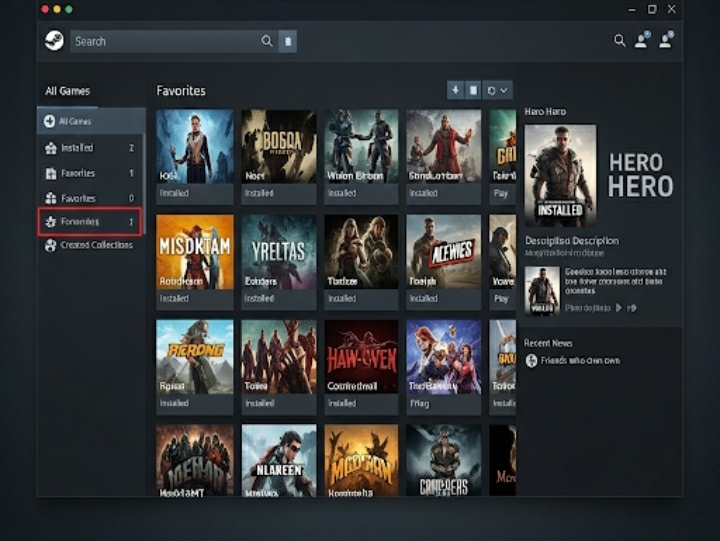
Maximize Steam’s Discovery and Recommendation Engine
Optimize Your Discovery Queue Settings
Steam’s recommendation algorithm improves dramatically when properly configured. Navigate to Store Preferences and customize these often-ignored settings:
- Tag filtering (block genres you dislike)
- Mature content preferences
- Platform restrictions
- Language preferences
The discovery queue becomes significantly more accurate after processing 20-30 recommendations with honest “Not Interested” feedback.
Utilize Advanced Wishlist Management
Your Steam wishlist isn’t just a shopping list—it’s a powerful deal-hunting tool. Enable email notifications for wishlist items, but more importantly, organize items by priority levels:
| Priority Level | Price Threshold | Action Trigger |
|---|---|---|
| Must-Have | Any discount | Immediate purchase |
| Interested | 50%+ off | Consider buying |
| Maybe Later | 75%+ off | Add to cart |
This systematic approach prevents impulse purchases while ensuring you never miss genuine deals on wanted games.
Harness Community Features for Enhanced Gaming
Steam Workshops and Mods Integration
Steam Workshop transforms supported games into entirely new experiences. For games like Cities: Skylines or Garry’s Mod, Workshop integration means one-click mod installation with automatic updates.
Pro tip: Subscribe to mod collections rather than individual mods. Experienced modders often curate compatible mod packages that prevent conflicts and crashes.
Leverage Steam Guides and Reviews Effectively
Before purchasing any game, check user reviews filtered by “Recent” and your playtime preference. Look for reviewers with similar gaming hours—someone with 2,000 hours offers different insights than a 2-hour reviewer.
Steam Guides deserve special attention for complex games. Community-created guides often surpass official tutorials, especially for strategy games, survival titles, and indie puzzles with steep learning curves.
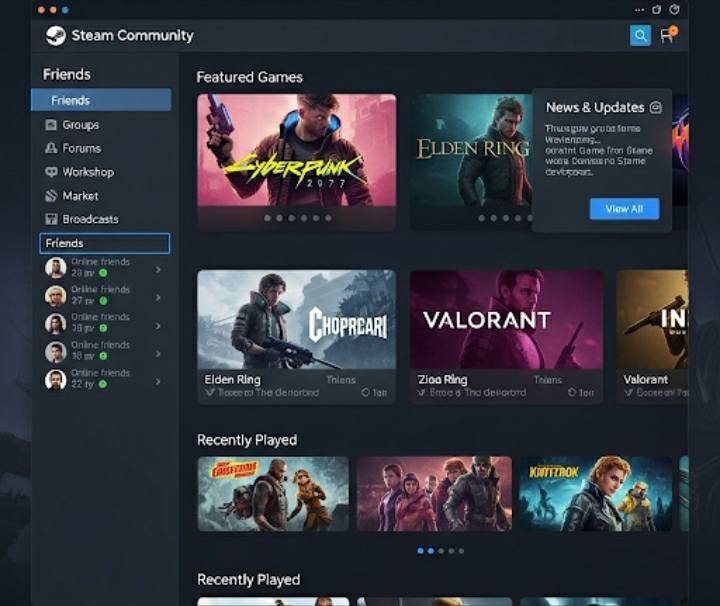
Performance Optimization Through Steam Settings
Configure Steam’s Built-in Performance Tools
Steam includes several performance optimization features that many PC gamers overlook:
Shader Pre-Caching: Enable this in Steam Settings > Shader Pre-Caching. It downloads optimized shaders in advance, reducing stuttering during gameplay.
Steam Input Configuration: Even for non-Steam Controller users, Steam Input offers advanced customization options for Xbox and PlayStation controllers, including button remapping and sensitivity curves.
Manage Bandwidth and Storage Intelligently
Steam’s download settings significantly impact system performance:
- Set download restrictions during gaming hours
- Enable automatic updates only for frequently played games
- Use Steam’s built-in storage manager to move games between drives
- Configure download regions for optimal speeds
Advanced Steam Features Most Gamers Miss
Remote Play and Streaming Capabilities
Steam’s Remote Play feature lets you stream games from your main PC to any device running Steam. This includes:
- Playing demanding games on low-spec laptops
- Continuing gaming sessions on Steam Deck while traveling
- Sharing single-player games with friends remotely
Configure quality settings based on your network speed—1080p/60fps requires consistent 15+ Mbps upload speeds.
Steam’s Hidden Settings and Launch Options
Access Steam’s console by pressing Windows Key + R, typing “steam://open/console” and hitting enter. This unlocks advanced features like:
- Download throttling by time of day
- Advanced friend management options
- Detailed bandwidth monitoring
For individual games, launch options in game properties can force specific rendering APIs (like DirectX 12 over DirectX 11) or enable developer consoles.
Utilize Steam’s Family Sharing Strategically
Steam Family Sharing lets you share your library with up to five family members on ten different devices. However, smart usage involves:
- Creating separate user accounts for different gaming preferences
- Sharing libraries strategically to maximize simultaneous play
- Using offline mode to bypass sharing restrictions
Money-Saving Steam Strategies
Master the Steam Sale Cycle
Steam’s major sales follow predictable patterns:
- Summer Sale (late June): Biggest discounts of the year
- Winter Sale (mid-December): Second-largest savings event
- Halloween Sale (October): Horror and indie game focus
- Publisher-specific sales: Often offer deeper discounts than seasonal events
Never buy games at full price unless you plan to play immediately—most titles hit 50%+ discounts within six months.
Leverage Steam Points and Trading Cards
Steam Points accumulate through purchases and can be exchanged for profile customizations, emoticons, and seasonal badges. While seemingly cosmetic, active trading card markets exist where rare cards sell for real money.
Conclusion
Mastering how to get the most out of Steam’s features for PC gamers transforms your gaming experience from chaotic browsing to strategic enjoyment. From intelligent library organization to performance optimization, these advanced techniques help you spend more time playing great games and less time managing your digital collection.
The key lies in customizing Steam’s features to match your specific gaming habits rather than accepting default settings. Whether you’re a casual weekend gamer or a hardcore enthusiast with hundreds of titles, these strategies adapt to your needs and preferences.
Start implementing these features gradually—begin with library organization, then move to discovery optimization, and finally explore advanced performance settings. Your future gaming self will thank you for the investment.
What’s your favorite underutilized Steam feature? Share your discoveries in the comments below, or bookmark this guide for your next Steam library reorganization session!
Frequently Asked Questions
How do I organize my Steam library if I have over 500 games?
Start with broad categories like “Currently Playing,” “Quick Games,” and “Story Games.” Use Steam’s dynamic collections feature to automatically sort by tags, playtime, and last played date. Focus on functionality over perfect organization—the goal is finding games quickly, not creating a museum.
Can I play Steam games offline without internet connection?
Yes, Steam’s offline mode allows you to play single-player games without internet connectivity. Enable offline mode before disconnecting from the internet, and ensure games are fully updated. Multiplayer games and those requiring online authentication won’t function offline.
What’s the difference between Steam Remote Play and Steam Link?
Steam Remote Play streams games between Steam-enabled devices using software, while Steam Link was a hardware device (now discontinued, but the app continues). Remote Play offers more flexibility and works on phones, tablets, and other PCs without additional hardware purchases.
How can I get better game recommendations from Steam?
Actively use the Discovery Queue, mark games as “Not Interested” when appropriate, and ensure your Steam profile accurately reflects your gaming preferences. Follow curators whose tastes align with yours, and check games similar to those you’ve enjoyed recently.
Is Steam Family Sharing worth setting up?
Steam Family Sharing works best for families with different gaming schedules or preferences. It’s particularly valuable for sharing expensive single-player games, but remember that only one person can play shared games at a time per library.
How do I fix slow Steam download speeds?
Change your download region in Steam Settings to a less congested server, limit downloads to off-peak hours, and ensure other bandwidth-heavy applications aren’t running simultaneously. Consider upgrading your internet plan if consistently experiencing slow speeds across all applications.
Sources:
- Steam Support Documentation – https://help.steampowered.com/
- PC Gaming Wiki – Steam Guide – https://www.pcgamingwiki.com/wiki/Steam
- Steam Community Discussions – Best Practices – https://steamcommunity.com/discussions/